How to scan photos in high quality using your smartphone and the Google Photos “PhotoScan” app
INSTRUCTIONS
PhotoScan by Google
Download the app to scan photos with your smartphone and follow the instructions on this page.
With the “PhotoScan” app from Google Photos, you can easily and quickly digitize your old family photos, saving them in high quality and glare-free. Follow these simple steps to achieve the best results.
Step 1. Preparing to scan
- Choose a clean, flat, and well-lit place. The best option is diffused daylight, e.g., by a window, but without direct sunlight to avoid shadows and glare.
- Remove dust from the photo and the surface. Carefully wipe the photo with a soft cloth.
- Prepare your smartphone: charge your phone and close other apps.
Step 2. Download and install the PhotoScan app
Download PhotoScan by Google Photos for Android (Google Play)
Download PhotoScan by Google Photos for iOS (App Store)
- Open Google Play (for Android) or the App Store (for iOS).
- Search for “PhotoScan by Google Photos.”
- Download and install the app on your smartphone.
Step 3. Launch the app and prepare for scanning
- Open PhotoScan.
- Allow access to the camera and storage, if prompted.
- Read the short on-screen instructions and proceed to scan.
Step 4. How to scan a photo correctly
- Lay the photo on a flat, neutral-colored, non-reflective surface.
- Position your smartphone camera so that the photo fits entirely within the on-screen frame. Try to hold the device level and steady.
- Tap the scan button. The app will prompt you to take four photos—move the camera to the special points (white dots) that appear on the screen one by one.
- Slowly move your phone to each of the four points. This allows the app to process the image and remove glare and distortions.
- Wait while the app processes the photo and creates a high-quality scan.
Step 5. Checking and saving results
- After processing, you will see the completed scan.
- If necessary, crop, rotate, or enhance the image using the built-in tools.
- Tap “Save”—your scan will be automatically saved in your phone gallery and in Google Photos (if you use synchronization).
- Repeat the process for all the photos you want to digitize.
Tips for the best results
- Avoid glare and don’t use the built-in flash.
- Hold both the phone and the photo still during scanning.
- If a photo is very small or damaged, try the app’s enhancement features.
- If you have many photos, take breaks to maintain the quality of each scan.
Now your precious memories are in digital format—they can be used to create video films, shared with loved ones, or stored on any device.
You can always return to this guide to quickly refresh your scanning skills!
If you encounter any difficulties during scanning, contact the Famigia online chat—we will definitely help you!
We’d love to hear from you! Contact us on social media or via the details below.
WhatsApp: +1 829 221-3326
Email: hi@famigia.com
Email: hi@famigia.com
